Now a days it's a very common thing to hide your private apps or to secure your most important apps. Almost every smartphone is fulfilled with this feature. Its very easy and simple to hide or unhide your Apps. But here i will discuss the inbuilt feature of smartphone to hide your apps without using any playstore apps. Lets know How to hide Or show Apps in Samsung Galaxy M31.
Step-by-Step Guide to hide Or show Apps in Samsung Galaxy M31
Step 1: Go to Your Home Screen And then go the Apps screen. click on the Three Dots at Upper Right Corner of your Phone . Then click on Home Screen Settings as show Below:-
 |
| Click On Home Screen Setting |
 | |
|
Step 3: Now there are two options for your either you want to hide your Apps or to Unhide your Apps. If you Want to Unhide your Apps Just click on Hidden Apps, It will be done Automatically. similarly to hide your Apps you can select the apps which you want to hide from the list of all apps.
Step 4: After the selection of apps, you just need to click on Done button at the bottom and your apps will be Hidden. To see the process you can see below:-
Step 5: By this way you can Hide or unhide your Samsung Galaxy M31 Apps.
Next, Whenever you want to unhide it, repeat the same process as shown above. hope You find it a easy and fastest way. Although it is inbuilt feature so there is no lock option to hide but yes you can hide it and it's a safe method to hide without using third-party apps.
Also Read:-
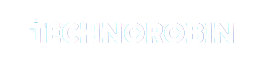


Post a Comment